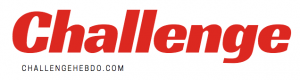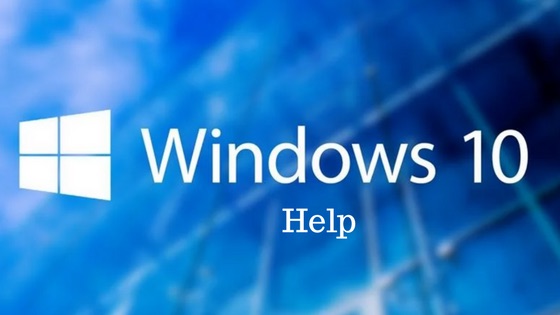How to get help in windows 10? Find out how to get expert help and support for Windows 10 from Microsoft and others.
If you’re a new Windows 10 user, you’ll probably find its a huge step up from Windows 8 if you were previously using the previous operating system. If you missed out on Windows 8 and took the leap straight from Windows XP or Windows 7, you may find the totally revamped UI and inner workings even more confusing.
But no need to panic! We’ve put together a guide on where to find the most reliable information and help from the experts, whether seasoned Windows 10 users, Microsoft employees and just those more technically minded individuals that can address your problems and find simple solutions to what seem to be the most complex challenges.
Many of these sources of information are from the Windows community and although we’ve double checked the information, we cannot guarantee they will definitely solve your problem. If you’re in any doubt, please contact Microsoft directly to avoid permanently damaging your PC or device.
1. Hit the F1 Key
The F1 key is the original means of finding help, similar to dialing 411. Hitting F1 in an app often opens that program’s help menu, but for Windows 10 itself, the button only performs a Bing search in your default browser for “get help in Windows 10, ” which you could do yourself.
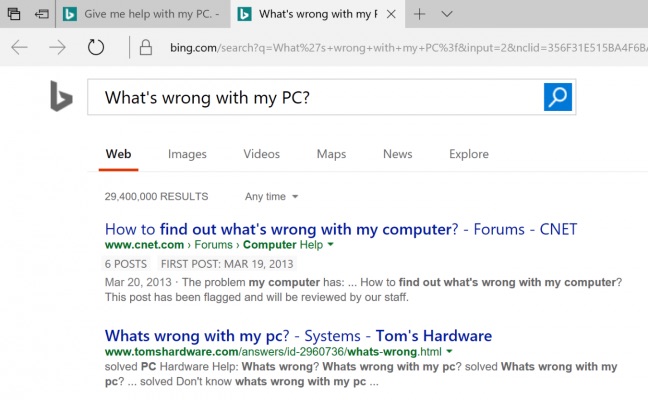
If clicking F1 doesn’t bring up such assistance, you may need to enable it by holding down the Start button while you press the key. Failing that, some systems require you to disable Function Lock, which is done by clicking the dedicated Fn Lock key.
2. Ask Cortana for Help
If you’d rather talk than type, you can ask Cortana for help understanding basic issues with Windows 10. The digital assistant knows about keyboard shortcuts for copy and paste and can even direct you to videos that answer other questions.
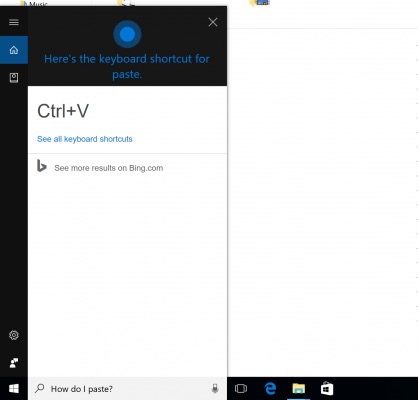
To activate Cortana, click on the microphone in the menu bar or say “Hey Cortana” if you have that option enabled.
3. Ask Microsoft Support for Help
For direct interaction with a Microsoft representative, you can use a dedicated app built into your PC. Click the Start button and scroll to Contact Support, and if you don’t see that, look for Get Help.
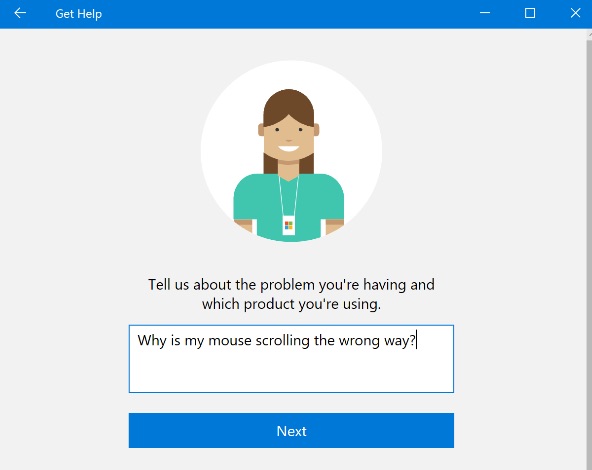
Here, you can ask a question or search with keywords to find documentation from Microsoft that will solve your problems.
4. Call or Chat with Microsoft
After searching for an answer in Contact Support or Get Help, you’ll see options for further assistance at the bottom of the window. These options include arranging for Microsoft to call you now, which should include an estimate for how soon an agent will be ready.
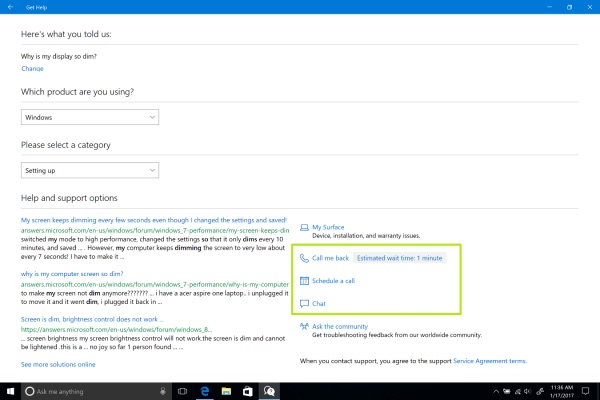
If that time isn’t convenient, you can schedule a call for later, picking a time that better fits your schedule. Those who would prefer to type can opt for the live chat option.
5. Use Our comprehensive tutorials
Here at Laptop Mag, we’ve published more than 100 Windows 10 tips and tutorials to help you answer your questions and become a power user. From our guides to understanding Cortanaand Edge to tips for performance and productivity, we’ve got everything you need to understand Windows 10.
MICROSOFT’S PAID SUPPORT OPTIONS
Microsoft offers three types of paid services, described online at the Microsoft Store website. They break down into these categories:
-
Assure Software Support Plan: For a $149 annual fee, Microsoft offers one year of virus removal, and help by online chat or phone (and personal training, if you live close by to a Microsoft Store).
-
Premium Software Support: If you only need help with Microsoft’s own software like Windows or Office, you can pay $99 for an hour’s worth of online chat or phone support. That $99 is per hour, however. And the charge is for each session, which shows why the Assure Software Support Plan might be a better deal for problems that occur frequently.
-
Virus Removal and Protection: Stuck with a virus? Microsoft charges $99 for each session that removes them.
If you’ve purchased your computers directly from Microsoft’s online or retail stores, Microsoft offers extended service and warranty plans. By paying in advance, you can take advantage of Microsoft’s support plans without having to pay a per-incident charge or hourly fee.
MICROSOFT’S FREE SUPPORT OPTIONS
For free support, your best bet is the Microsoft Answers forum. It’s an online gathering place for confused owners, knowledgeable tech enthusiasts, and Microsoft employees.
You visit the website, choose your category, type in your question, and wait. Sometimes a Microsoft employee will answer, but more often than not, somebody with a similar problem will chime in. The more people that respond, the more likely everybody will find a solution to a common problem.